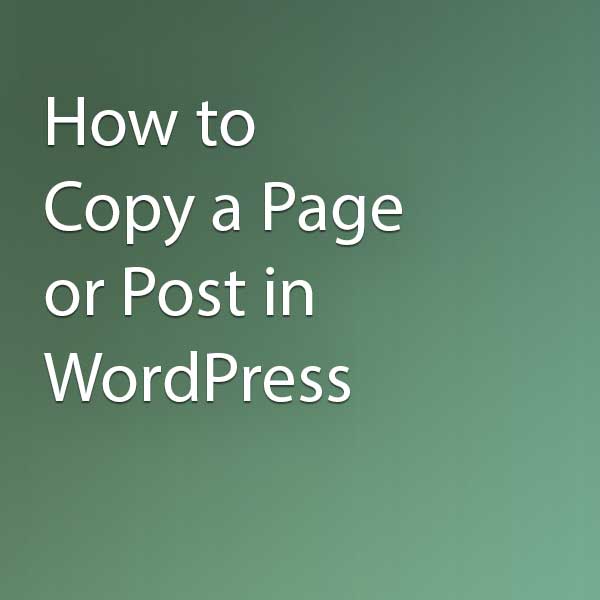Sometimes if you’re working a lot of WordPress posts or pages that are similar it can be extremely helpful to copy a page. Well it’s as simple as installing a plugin and clicking a button with the Duplicate Post plugin.
Video Tutorial
Here’s a quick video tutorial on how to copy a post in WordPress:
Let’s dive into our full step-by-step guide.
Using the Duplicate Post or Page Plugin
Log into your WordPress Admin
Head to Plugins > Add New
Install Duplicate Post Plugin (search Duplicate Post)
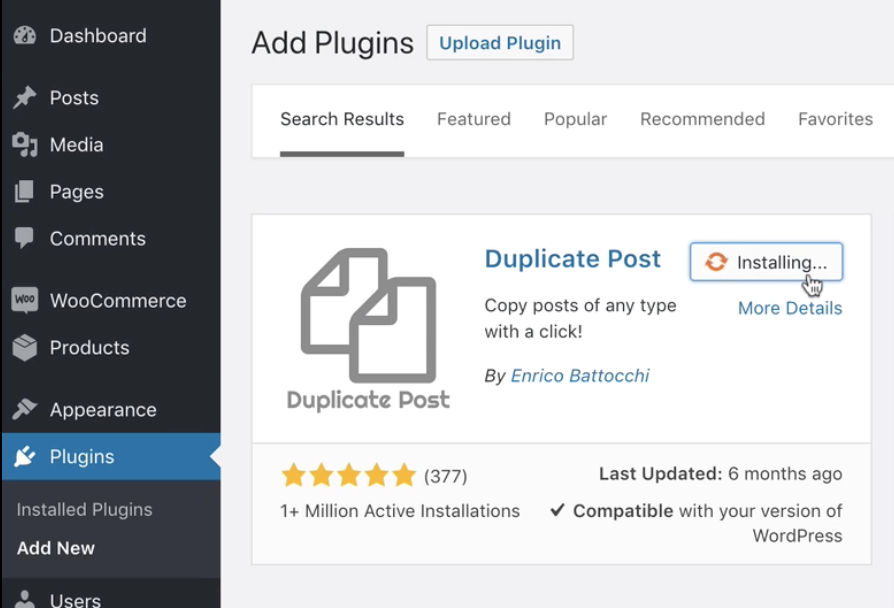
After the plugin is installed you can duplicate any post or page in WordPress using the new clone button when hovering an item.
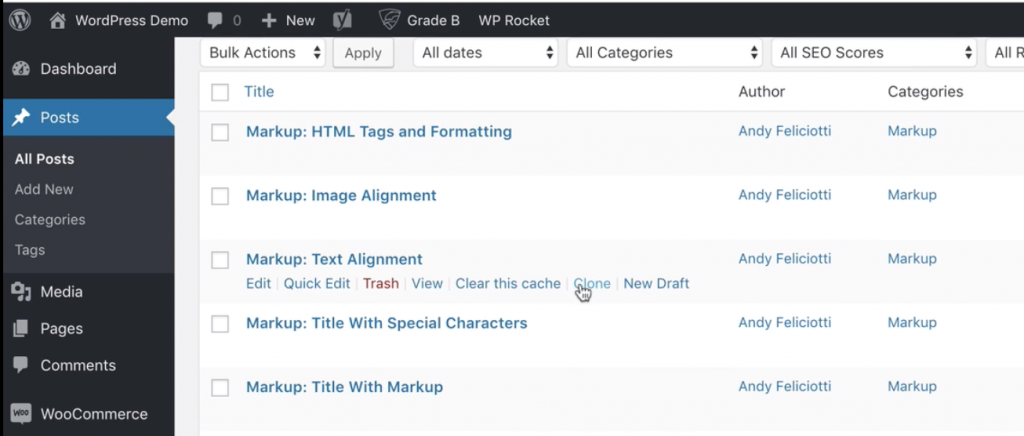
Customizing the Duplicate Post Plugin
There are a few settings for the plugin including which elements to copy, title prefix/suffix, permissions, and fields that shouldn’t be copied. These settings are great if you just want administrators to be able to clone a post instead of editors.
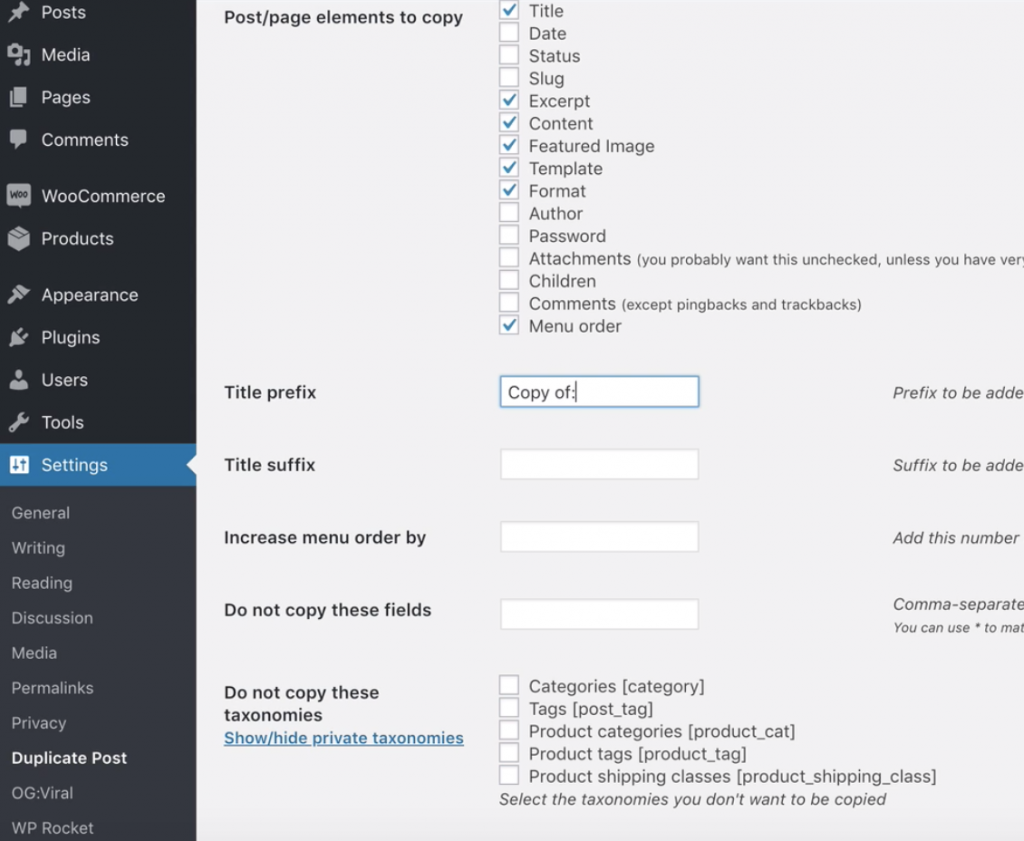
You can also change where settings of the clone button are displayed.
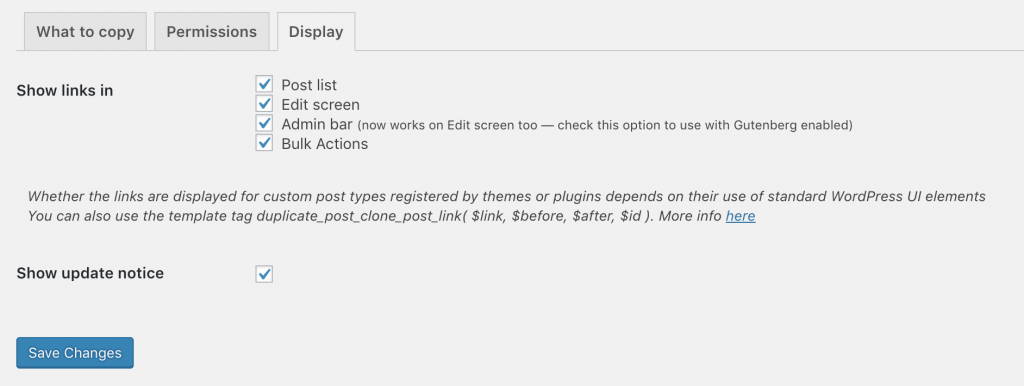
Copying a WordPress page or post is a straightforward process that can greatly benefit your website’s content management. By effortlessly replicating your existing content, you can explore new ideas, make edits, or repurpose the material for different purposes.
Remember to optimize the copied content by including relevant keywords, headings, and meta descriptions to enhance its visibility and attract organic traffic.
We hope this tutorial was helpful and if you have any questions be sure to leave a comment or send us an email.