It is crucial to know the PHP version you are using for your WordPress site as it impacts compatibility, performance, and most importantly, security. This guide will walk you through the steps to check your PHP version in WordPress, ensuring you are using a supported PHP version.
Checking PHP Version via WordPress Dashboard
The most straightforward method to determine your PHP version in WordPress is by accessing your admin dashboard.
With the release of WordPress 5.4, a new feature called ‘site health’ was introduced, which provides various details about your WordPress site’s server, including the PHP and MySQL versions.
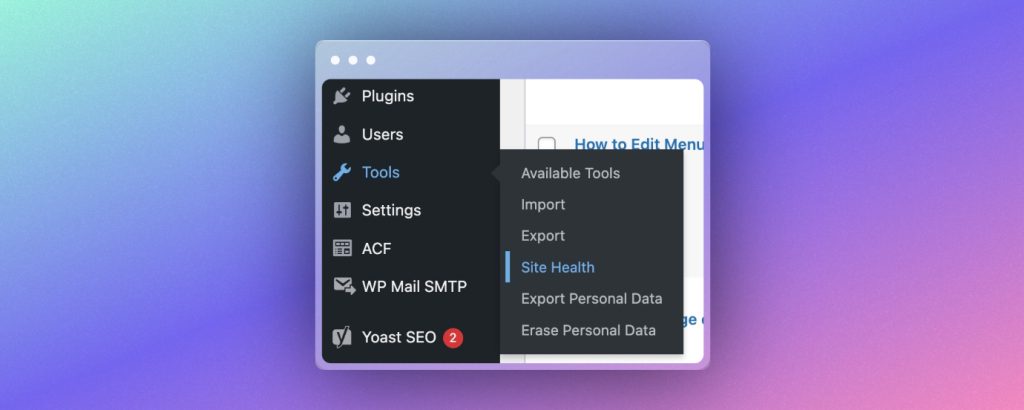
To access this feature, navigate to Tools > Site Health in your admin sidebar.
Once there, go to the Info tab to view comprehensive information about your WordPress site and server.
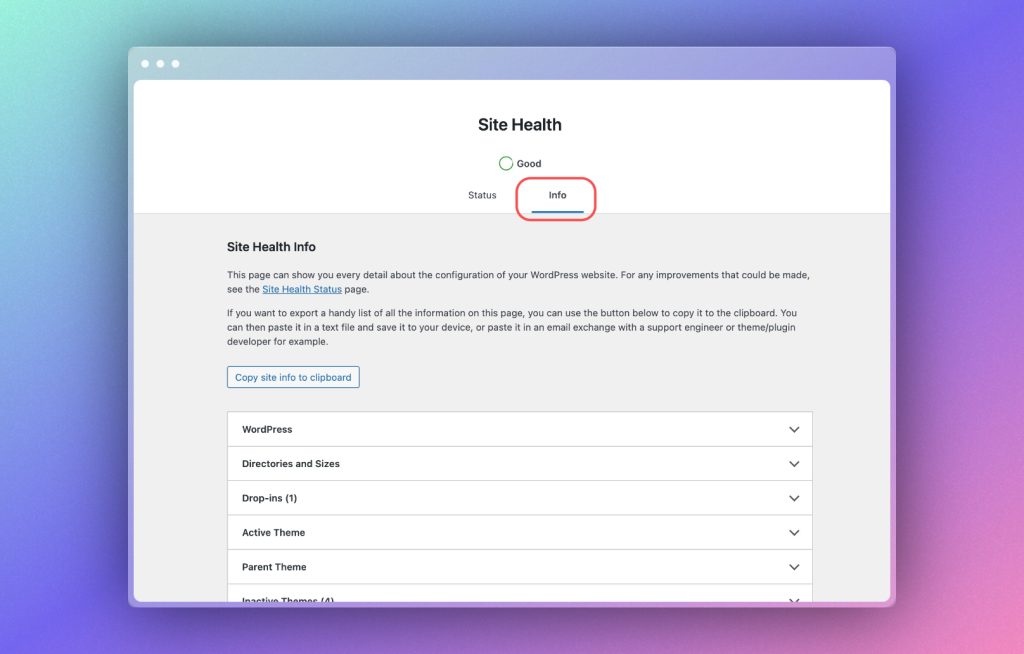
Although this tab contains a wealth of information, we are specifically interested in the PHP version.
In the Info tab, locate the Server section. Your server’s PHP version will be listed there.
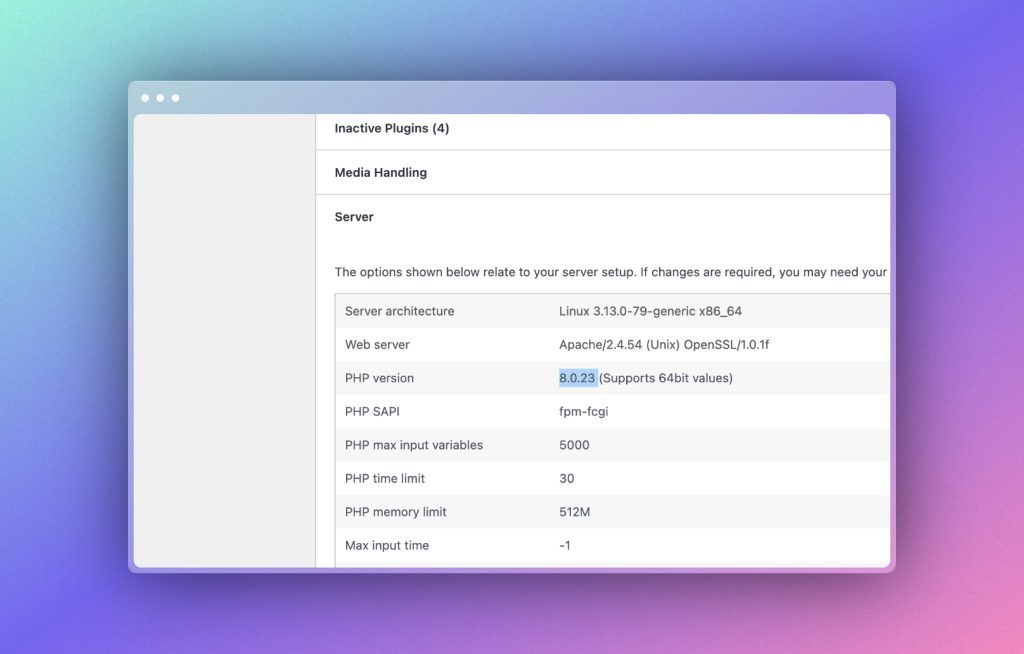
And that’s it! You now know the PHP version of your WordPress installation.
